Assigning resources to your students can be done in just a few easy steps!
Once logged into your Thinking Nation Teacher Account, you will navigate to any class period that has an active roster and follow these steps:
- Click on the black "Resources" button in the upper righthand corner

- You will be taken to the Resources page:

- Select the unit that is being taught- a dropdown menu will appear. Click the green "Assign" button.

- The assigned CRP will automatically open. On the bottom righthand corner you will have two option; assign it ONLY to the class period you have selected, or to ALSO ASSIGN the CRP to other class periods.

Note: You will have to assign the CRP to a class period BEFORE selecting the "Also assign to" option. If you are teaching the same subject/topics across multiple class periods, this feature makes it a lot easier to assign a CRP across the board.
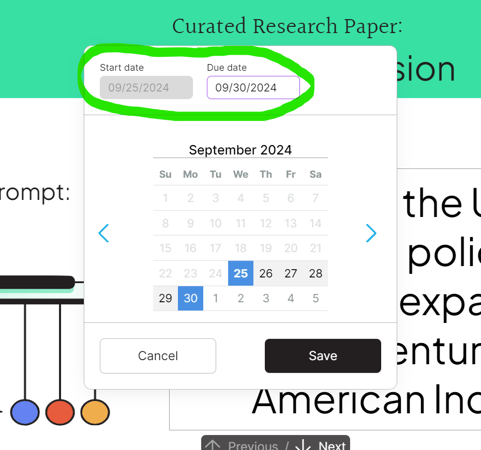
Remember: Once the due date has passed, your students will see it as a "Late Assignment"
Here is an easy to follow, step-by-step video on how to assign resources to your students!